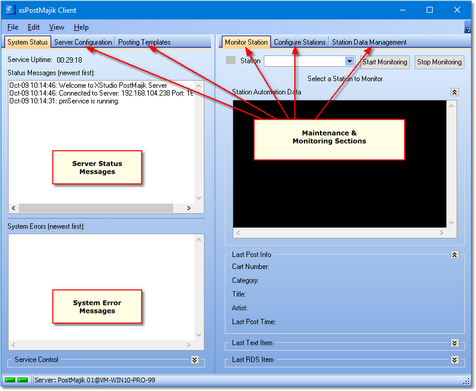XStudio PostMajik consists of two main applications - the XStudio PostMajik Server, which runs as a Windows service, and the PostMajik Client, which is used to configure, maintain and monitor the system. After setup and station configuration, XStudio PostMajik normally needs no direct interaction other than using the client application for maintenance or monitoring stations.
Ensure the XStudio PostMajik server (service) is running for maintenance, monitoring and configuration tasks. |
Launching PostMajik Client
During the installation of XStudio PostMajik, you are offered the option to have the PostMajik Client start when you login to Windows. If this option is selected, the client application will automatically launch and be running as you use the PC.
If you've not opted to have PostMajik Client start automatically at login, you can launch the application manually using the Start | Programs menu or, if you selected the option, a shortcut that is placed on the desktop during installation.
PostMajik Client is a Tray Application (Default)
As a default, PostMajik Client minimizes itself to the system tray at start-up, similar to the example shown.
![]()
If the tray icon has disappeared, click on the small arrow adjacent to the visible icons to see all items currently residing in the system tray.
|
On most Windows systems, tray icons will disappear after a period of time unless you change your Windows Notifications settings to make PostMajik Client permanently visible in the system tray. To make PostMajik Client visible all the time, [Right-Click] on the time display in the system tray (typically right-most on the task bar). From the pop-up menu, select "Customize Notifications" (XP) or "Customize Notification Icons" (Windows 7 and above). A dialog is displayed with a list of system tray items. Select PostMajik Client and change the Behavior(s) property to "Always Show" (XP) or "Show Icon & Notifications" (Windows 7 and above). Click [OK] to save the setting. |
To make the PostMajik Client main display visible, either [Double-Click] on its tray icon or [Right-Click] on the tray icon to pop up its tray menu. From the tray menu, select the menu item Configure / Monitor to show PostMajik Client's main display.
The PostMajik Client Main Display
The PostMajik Client main display consists of the main menu, a tabbed area providing access to system maintenance and monitoring pages and a status bar indicating whether or not PostMajik Client is connected to the server.
The arrangement and sizing of the main display can be customized to suit your preferences. In addition to changing the overall size, appearance and position of the main display, you can also show or hide a number of information groups using layout group buttons to collapse or expand the group.
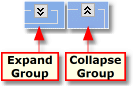
PostMajik Client Group Buttons
Here's an overview of the most prominent features of the main display:
•Main Menu. Directly below the title bar is the main menu, which provides access to PostMajik Client preferences, appearance settings, system help, and other utility functions.
•Tabular Workspace. The main work area of PostMajik Client. This area contains multiple tabs labeled according to their content and functionality. Each tab page contains groups of controls and fields appropriate to its usage.
Refer to the topics below for information on each tab page.
Tab |
Refer To |
|---|---|
System Status |
|
Server Configuration |
|
Posting Templates |
|
Monitor Station |
|
Configure Stations |
|
Station Data Management |
•Status Bar. Located at the bottom of the main display, the status bar displays the current server name the client is communicating with and its connection status.
|
See the topic PostMajik Client Configuration for information on changing application preference settings and configuration. |